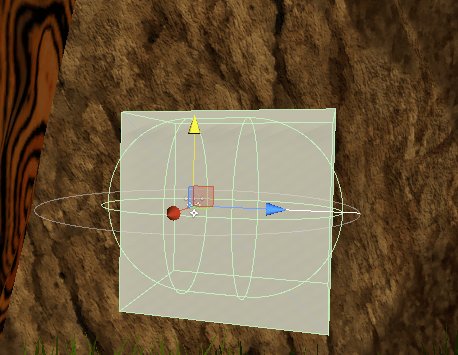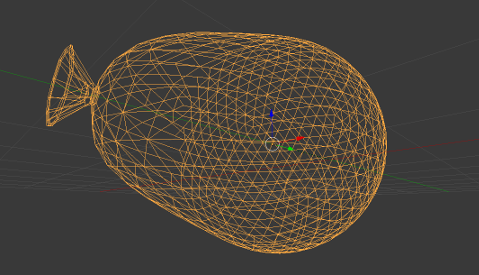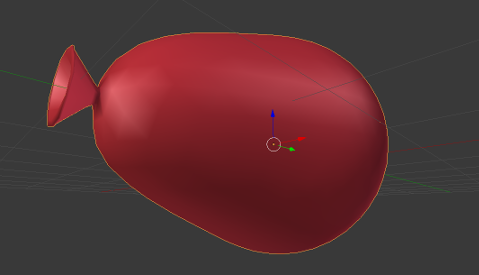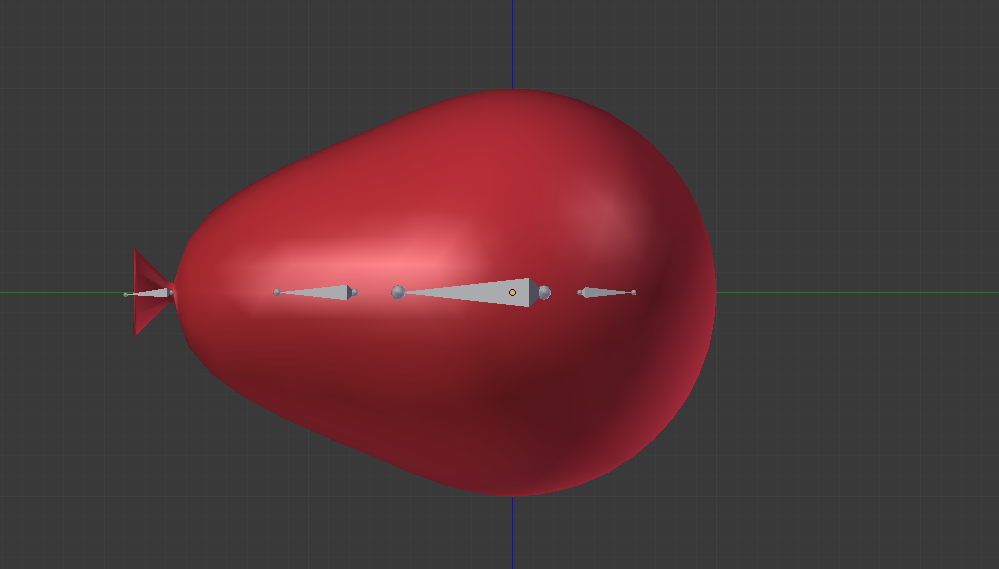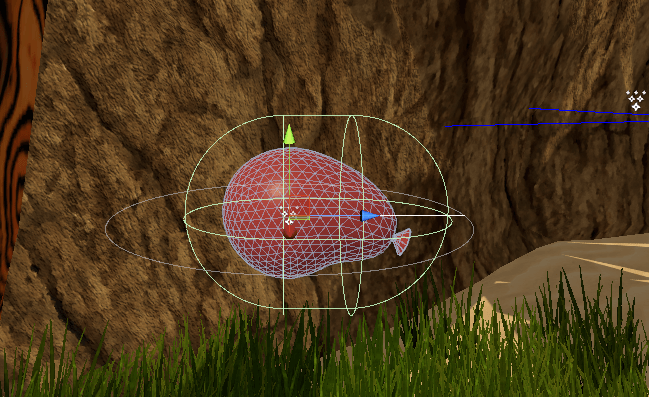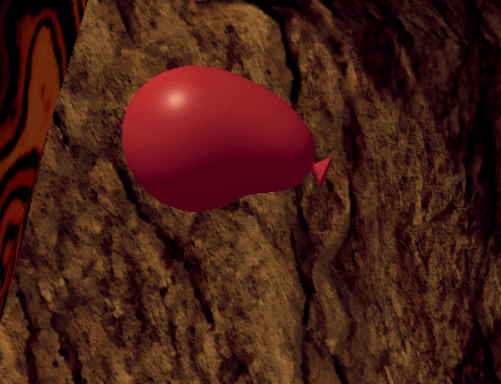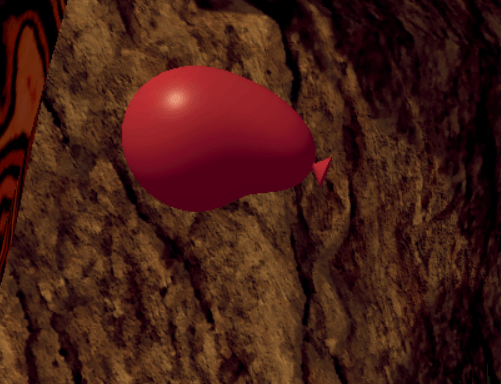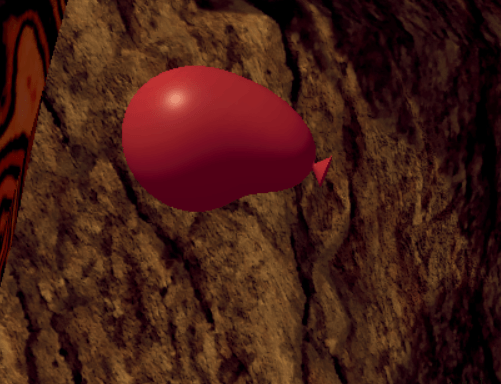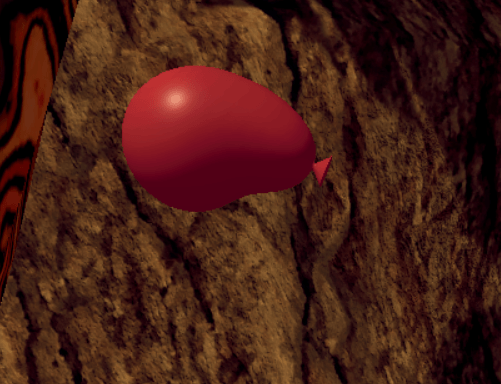Jiggly Balloons
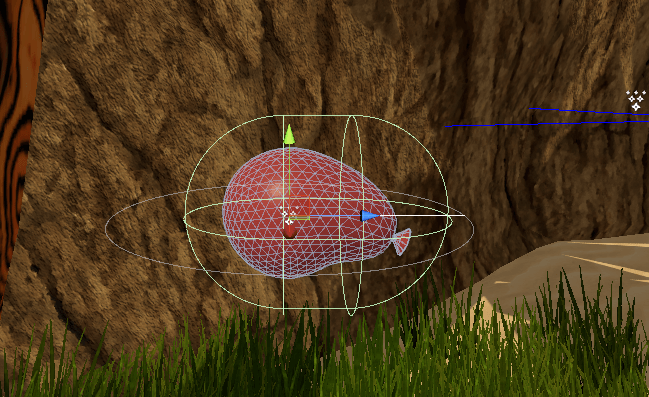
Focal Points - Game polish
In any art-form, it's important to identify a focal point and spend extra time adding an appropriate amount of detail and work to it in order to bring life and personality to your project. In game development we call this "polish". You can polish every little part of your project until your eyes bleed but it's not going serve much purpose if you don't spend most of your time working on the foundations of your game. If you finish a piece of code and you're sure that it's not going to change much throughout the remainder of the game, you can polish early. Otherwise, try to put it off as long as you can. There are going to be times where you're going to toss entire game mechanics. It's obviously better not to polish those pieces until you've decided. It's all about timing, and no one is perfect at that, but everyone gets better with experience.
In VR, the focal points are usually objects you're able to pick up, or characters that interact with you. To make the player feel like there is something deeper than a flat lifeless 3D model, you should add animations, interaction scripts, and haptic feedback(controller vibration)*. For example, seeing swords collide with "clanking" sounds and physics is one thing, but to feel your sword grinding against a metal surface (or the increasing tension in your bowstring) is on another level. It's the layer of feedback that pushes you over the edge, where you allow yourself in a certain respect, to believe the ruse.

What is important in a VR water balloon?
When you shake a balloon it should jiggle, it should deform from the water sinking on one side or the other based on gravity and how the player is tilting it, and it should pop in a satisfying way. Water balloons are satisfying to pop. Keep that in mind when you're designing things based on 'satisfying feelings', what is it that is satisfying, what is supposed to be enjoyable about this thing?
In this section I'm going to walk you through the parts of the water balloons in Plunker in 3 sections.
- Creating the model, animations, and particle effects
- Interaction with the SteamVR Plugin for holding/sloping/jiggling
- Pop, respawn, throw, and deal damage to other objects